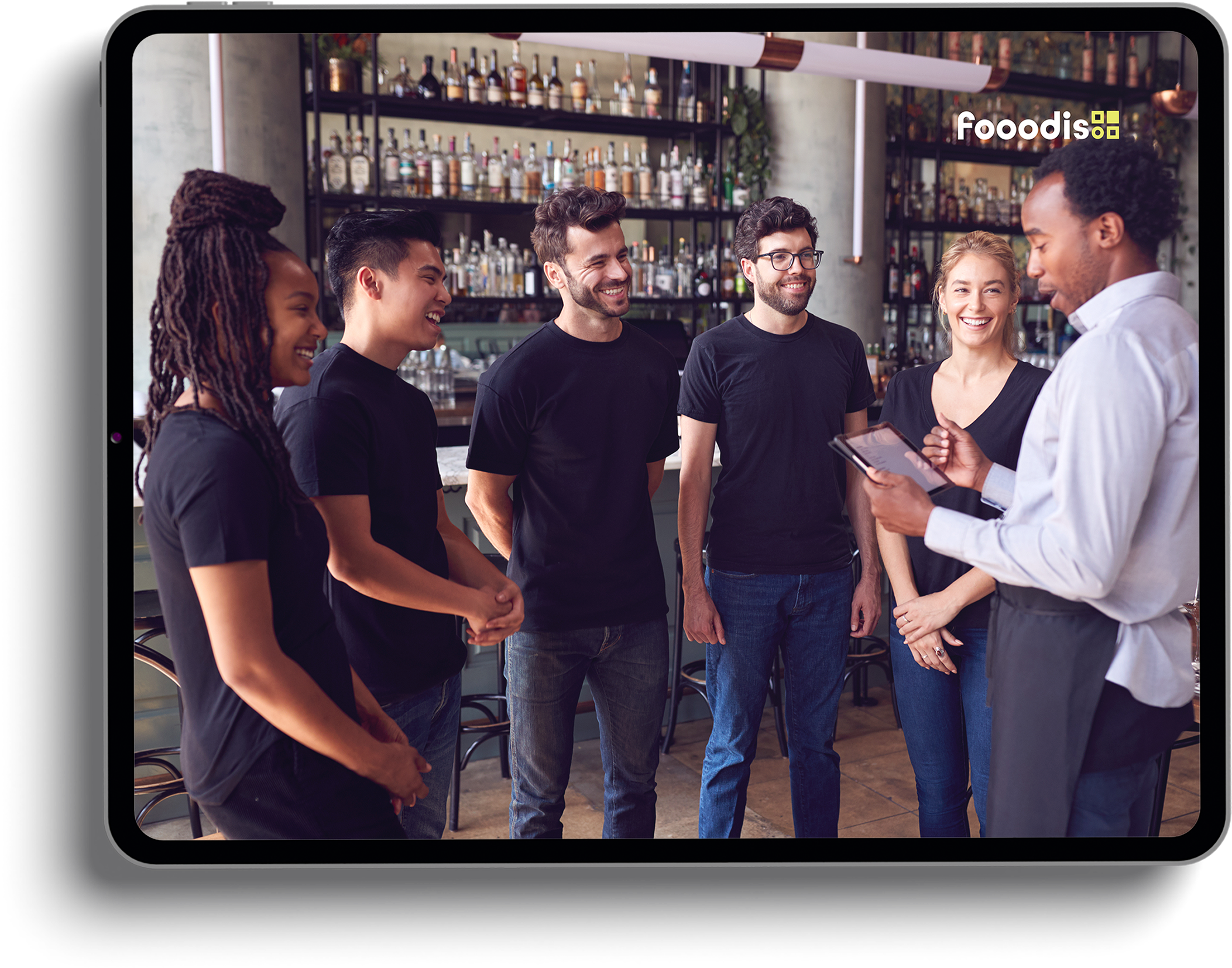Fooodis.com's Expert Blog
Join Fooodis Today!
Empower Your Restaurant with Digital Solutions
Ready to take your restaurant to the next level? Register now and start usingFooodis.com’s advanced digital tools for free. Streamline your operations, enhance customer service, and boost your profits with our easy-to-use platform. Get started today for free and transform your restaurant's future!
Adding Staff to Your Fooodis Dashboard
Empower Your Team with Individual Access and Control
Streamline your restaurant operations by adding staff members directly to your Fooodis dashboard. Equip your team with individual logins to enhance efficiency and management capabilities.
Efficient Staff Management on Fooodis
Quickly Add Team Members for Optimized Dashboard Control
1. Go to the Apps Section
Access Your Dashboard by navigating:
○ Go to Fooodis.com and log into your restaurant dashboard.
○ Go to the Apps Section: Locate and select the "Apps" area from the menu on the left sidebar.
2. Navigate to the Staff Area
○ Go to Staff:
In the Apps section, find and click on the "Staff" option.
3. Activate Staff Management
○ Enable Staff:
In the Staff area, ensure that the "Enable Staff" checkbox is selected. Then, click the "Save" button to activate the staff management feature.
Adding New Staff Members
Detailed Instructions for Staff Addition
4. Go to the Staff Section
○ Go to the Staff Section: Locate and select the "Staff" area from the menu on the left sidebar.
5. Add New Staff - Start Staff Addition
○ Select the 'Add New Staff' Button: Click on the 'Add New Staff' button from the newly opened window on the right.
6. Enter Employee Information - Give Employee Details
○ Enter Details: Input the new employee's name, email address, and password.
7. Click the "Insert"
○ Complete Addition: Click the "Insert" button after entering the details to add them to your system.
○ Establishing Staff Login and Staff Credentials
○ Login Credentials: The new employee can now log in using the username (email) and password you created.
8. Extra Management Choices - Adjust Employee Access
○ Manage Access: Return to this section at any time to add new employees or remove current ones as needed, ensuring the correct team access to your dashboard.
By giving your employees the ability to handle particular facets of your restaurant's online presence and day-to-day operations via Fooodis.com, this procedure not only facilitates the delegation of tasks but also improves operational efficiency.
Try Our Interactive Demo!
Experience Fooodis.com in Action
Dive into our fully functional demo website and explore the power and simplicity of the Fooodis POS system. Test all the features, customize your experience, and see firsthand how our integrated platform can transform your restaurant management. Click here to start your journey!

Empower Your Brand with Our Comprehensive Digital Services
Logo Land Design - Your Gateway to Digital Excellence
Discover the power of unified social media campaigns, custom content design, and creative digital storytelling at Logo Land Design. Our expert team specializes in designing, executing, and monitoring digital ad campaigns for maximum ROI. We craft a unique brand voice and strategy, create dynamic animations, produce compelling video narratives, capture stunning photography, and generate engaging, plagiarism-free content. Elevate your brand's presence with our tailored digital solutions.
Unified Social Media
Designing, executing, and monitoring digital ad campaigns for maximum ROI
learn more
Custom Content Design
Crafting a unique brand voice and strategy to ensure consistent and impactful messaging across all platforms.
learn more
Animation Services
Creating dynamic animations and graphics to convey messages in an engaging manner.
learn more
Video Editing
Crafting compelling video narratives for promotions, brand stories, or advertisements.
learn more
Photography
Capturing high-quality visuals and designing graphics to enhance advertisements and promotional materials.
learn more
Creation & Copywriting
Using AI and human expertise to generate engaging, plagiarism-free content tailored for advertising needs.
learn more
Explore More with Logo Land Design
Your journey with Logo Land Design doesn't end here. Explore our additional offerings by visiting the dedicated websites for our specialized products: the Website Builder, Email Marketing Program, and Webshop Builder. Each one is designed to enhance your digital experience and success. Discover more now!
FAQs: Adding and Managing Staff on Fooodis
Explore frequently asked questions regarding how to add and manage staff members on your restaurant's Fooodis dashboard. This section helps ensure you can seamlessly empower your team with the right tools and access.